Why does my mac screen is black? If you have a black screen problem on your MacBook and are looking for a solution on Internet? Don’t worry; you came to the right place. Here I’m just showing you in case you run into the issue and what you can do to fix it, and I’m showing you how to fix the black screen issue on your MacBook or MacBook pro.
Why Does My Mac Screen Is Black Or Don’t Respond?
Though we can’t remark any specific reasons behind the black screen error, there are some possible causes for this problem, such as Power Issues, waking from sleep, broken disk permissions or login items, software/app errors. It is fixable if your MacBook black screen problem happens for any internal faults except external injury on the screen.
Fix The Black Screen Problem Through Some Steps
I want to tell you that the black screen issue was on my MacBook some days ago, though I have fixed that somehow. So after fixing the problem, I thought It should discuss with others how to fix the black screen error on their MacBook.
So, of course, this is just a guide to show you what to do in cases where you’re having this problem. Mainly, this article is especially so for the M1 series of MacBooks.
Sometimes it can happen whenever you’re having the black screen issue; you might see the Cursor still on the screen, we will know the Cursor can be moved, but the screen itself is blank or black.
After connecting your Mac to an external display, you can also encounter this issue. There are several conditions under which this issue might appear.
I will inform you precisely what you can do when you face this problem. For it, you have to go through some of the proven steps that have been used in most cases to deal with this issue.
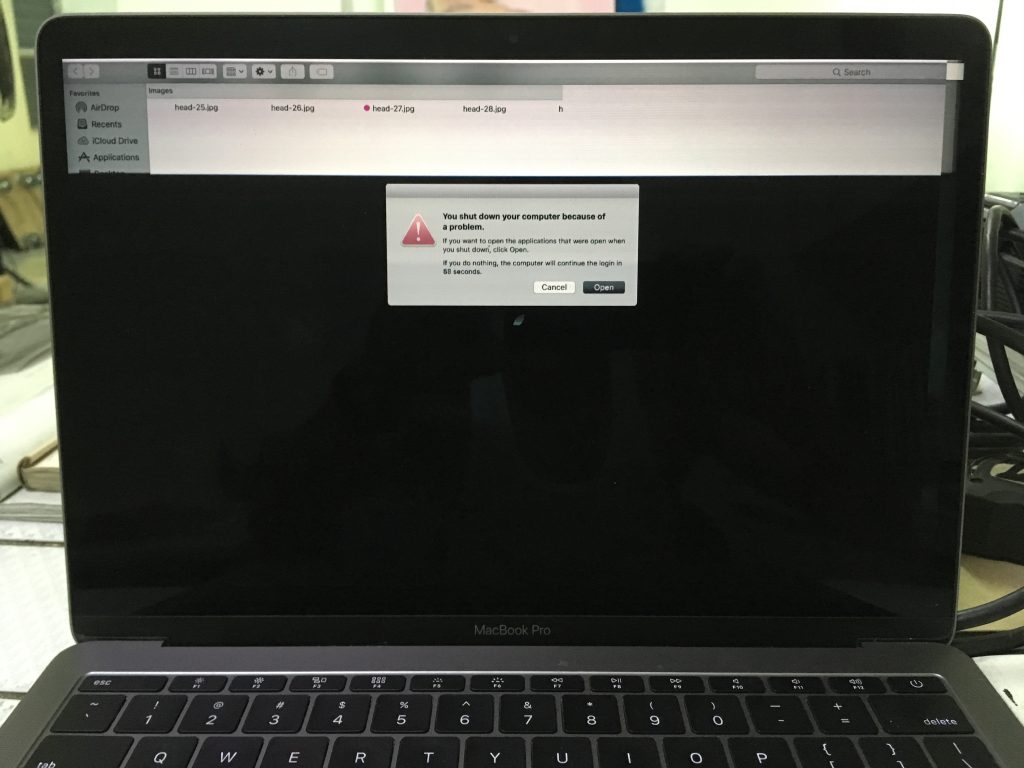
MacBook Black Screen Problem
Step1: You don’t have to face this problem; it is the main thing you face. The problem could happen when you connect your device to a different device. All right, so the first thing you have to do when you face this problem is to remove all types of adapters connected to your device, such as charging. After removing all the adapters, close down your lid.
So the lid closing process will force your device to go to sleep. After closing the lid, keep it like that and open the lid after a while. Is your display okay now? If it is not, you should take steps for the next steps.
Step 2: Restarting the computer is an effective way to solve many problems automatically. Probably it will be a straightforward and effective method for you to make your MacBook screen turn on again. Sometimes many errors happen inside the MacBook so that the screen goes to the Black.
The question is, where you can’t see the screen, how could you restart the computer. In this situation, you have to follow the keyboard shortcuts, type CNTRL + CMND + EJECT simultaneously.
Didn’t work? Move onto the next step listed here for a special key pattern that might do the trick.
Step 3: Resetting the SMC (system management controller) could be a workable way to solve this problem. Resetting the SMC, the screen problem can simultaneously resolve several issues, such as overheating and slowdown problems. To reset the SMC, you have to go through some steps.
- Shut down the computer by using keyboard shortcuts.
- Connect a power source to your Mac
- Then hold down the Shift, Control, Option, Power button for almost 10 seconds. Then release the keys.
- Now start your computer again
- The SMC has been reset now.
Step 4: If all the above option goes wrong, you should take the steps for the following ways which boot. Boot your MacBook in a safe mode, and it could be the operative way to solve your problem.
As I said before, the black screen problem can happen for several reasons, and one of them might be issues with your startup disk.
To fix this problem, you have to boot your computer into safe mode and, after booting, run a check on the disk. Follow the below steps, which will help you boot your computer in safe mode.
- First, turn off your MacBook.
- Hold down the Shift key while powering back up until you see the Apple logo.
- Let go of the key after the logo appears.
The MacBook will now start up into safe mode, and it might take several minutes, so be patient. After booting entirely, restart your computer again and see if the black screen issue is resolved or not.
All the above steps are accurate and proven ways. I hope after the trial of one of the above ways, your problem may be solved if your problem is still, so it will be good to contact the Apple help center or go to a customer service center near you. And if you’re interested in reading more articles like this, you can read “Free Up Disk Space On Your Mac“.

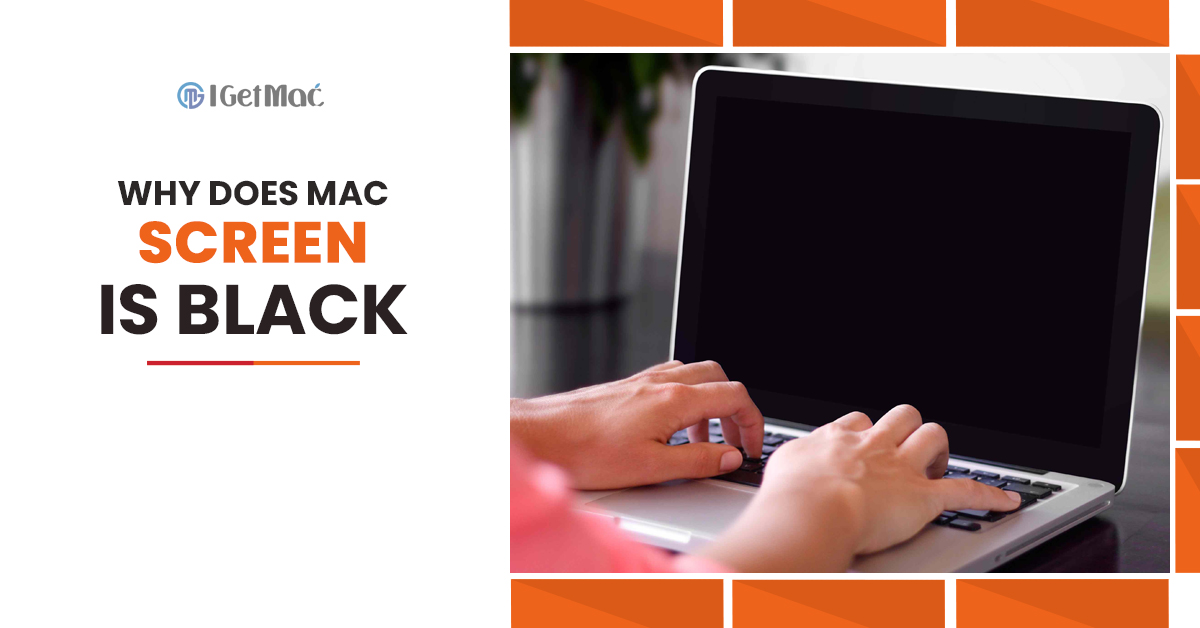

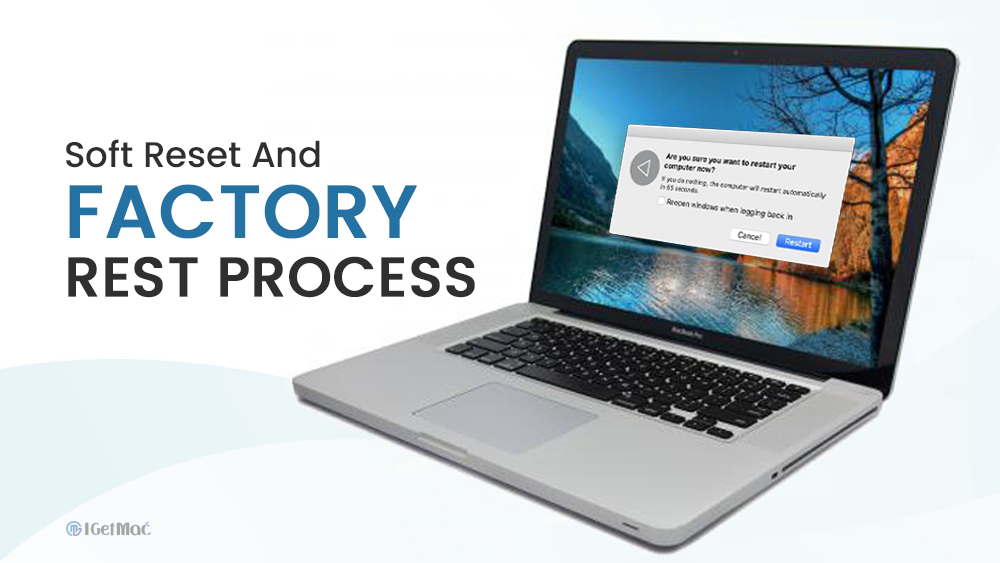



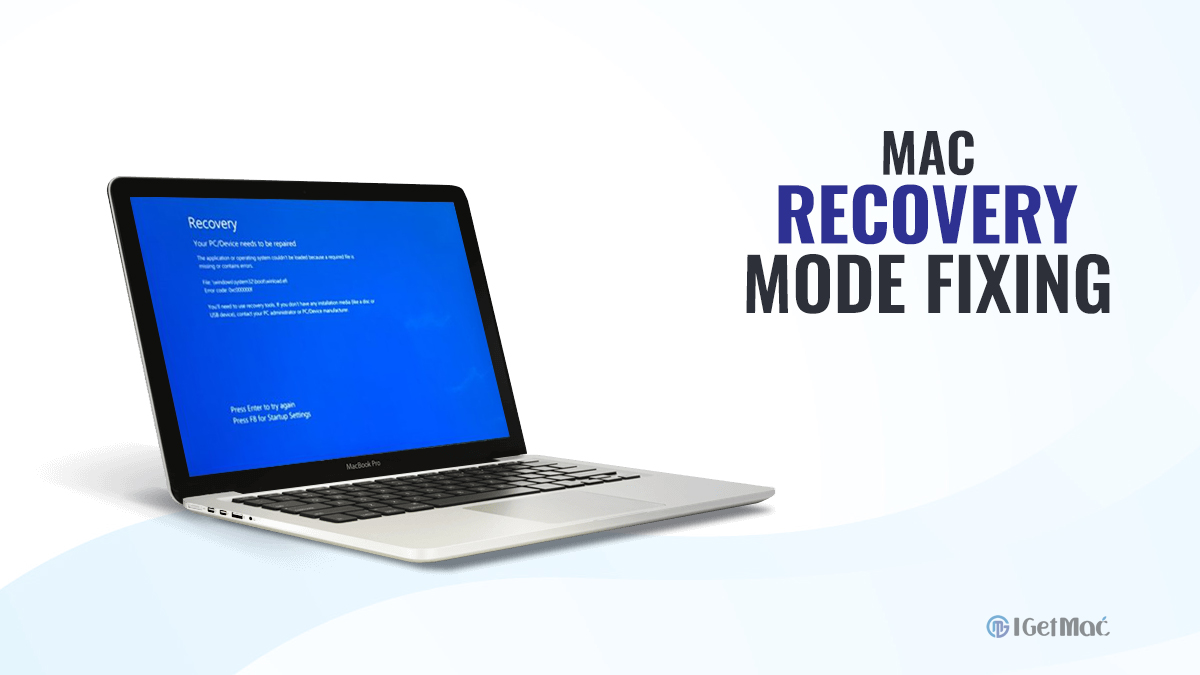
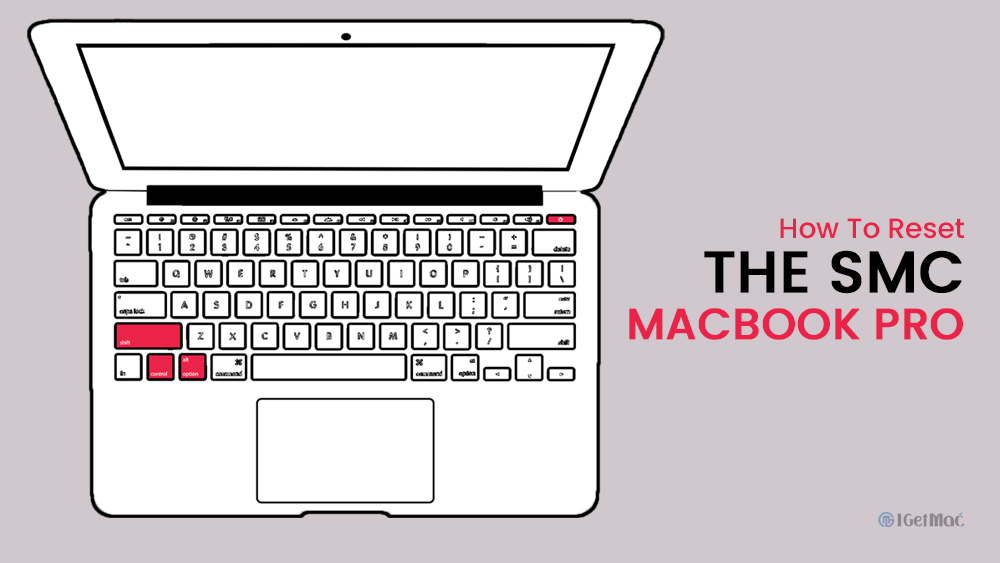
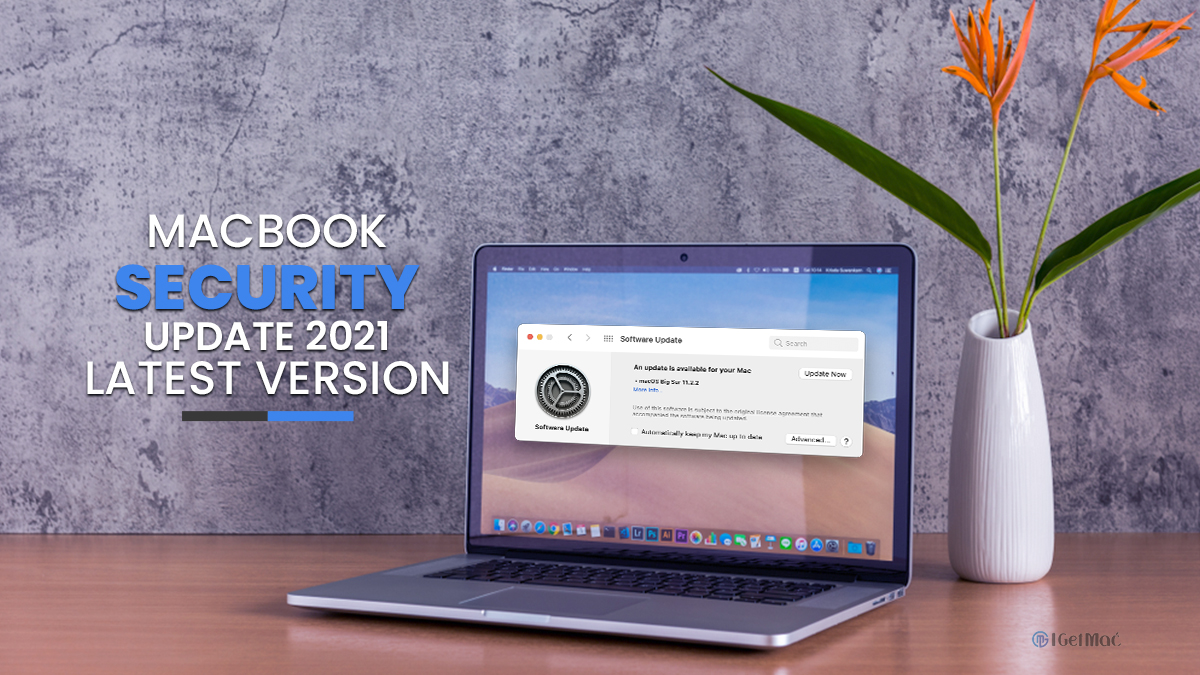



Comments