MacBook Pro is not detecting external display! If you face this error, it’s the best article for you. Sometimes, an external display can be needed for any desktop or laptop user, and it’s no different for MacBook users. But, the problem occurs when the Mac does not detect any external display or refuses to connect to any external display.
This problem may occur for specific reasons, which I will discuss here. If you face the problem of connecting an external monitor to your Mac, this article will be essential to you. But, if you think it’s a mechanical issue, you should go to the official Apple Repair and nowhere else.
Table of Contents
Some Of The Problems Of External Monitor
Using an external display on the Macbook Pro is helpful for working with many apps at once. External monitor mostly feels on video editing because external monitor extends the desktop so that users don’t need to minimize other windows.
They replace windows from one display to another display. Occasionally, people need a large screen than Mac’s screen; they can easily connect an external monitor in this situation.
Though the external display connecting the Mac process is not so hard, sometimes it gets more complicated than complex, and the causes of the problem remain unknown. Below I’ve added some issues which Mac shows as the reason for refusing external display.
- MacBook Pro doesn’t detect the external display.
- Sometimes the external display appears blank or black.
- The external monitor flickers on and off
- Lines or static covers the screen
- Images appear fuzzy or out of focus
- Images appear distorted or scrambled
- Everything appears too large or too small
So these are the common problems that happen when you connect an external display. I assure you that if one of the above problems happens to you, don’t worry. Here is the solution. Keep reading carefully.
Learn Why Your Macbook Pro Not Detecting External Display?
Before getting the solution to this problem, you should know some possible reasons. It can’t say what is the main problem. But from the previous experiences, some issues have been identified for the cause of External displays’ not connecting points. Have a look.
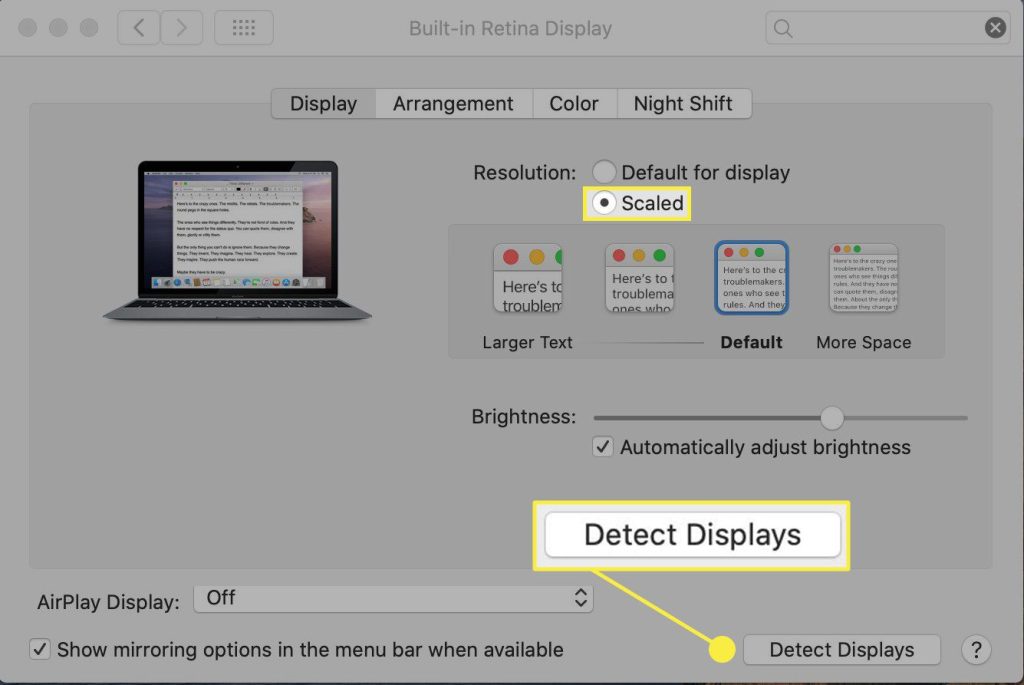
Software Issues
The software issue is the most mentionable problem and is much more significant. A corrupted graphics driver or backdated macOS version may be one of why your MacBook Pro won’t detect your secondary monitor.
Adapter Problems
Of course, a bad Adapter never allows connecting the secondary display to your MacBook Pro. So keep it in your mind that sometimes the problem can happen with the wrong adapter, and don’t forget to check it once before finding another reason.
External Monitor Problem
Rarely the External Monitor brings the problem so that the MacBook Pro won’t detect it anymore. So be sure that the external monitor you will connect to your MacBook pro is alright. If it is not, fix it first. So now you will know about the solutions which can bring you out of this problem.
MacBook Pro Not Detecting External Display, What Should You Do
Things you need to do to fix this problem are given below, read this carefully and apply them one by one. I hope you can fix your problem with your hand after going through the below steps.
1. At first, Restart Your MacBook Pro Once
Probably restarting the computer is the easiest method to fix any problem. So I recommend that you continue your PC once when you can’t connect your external monitor to your Mac. If the problem has occurred for the bug, it may be fixed after getting a clean restart, but you still have to take steps for the next process.
2. Update Your macOS version
As I said before, sometimes the MacBook Pro refuses to connect to any external display for software issues. But through updating the macOS version, I assure you that your problem will be solved.
So it will be wise to update your macOS version first; if the problem is not solved yet, take a step to the next step. You may know about the process of updating your operating system, so I don’t feel the importance of including the process here.
3. Unplug the Monitor And Replug it again
Have you updated your macOS version, and the problem is still? Don’t worry; there are also several solutions to fix this problem. Unplug the monitor you try to connect to your MacBook pro and replug it again. Sometimes people get the solution through this step to try it once.
4. Force Your MacBook to Detect the External Monitor
If your MacBook doesn’t detect any external monitor, you should force your MacBook to connect through the system preference. The process is very easy; first, connect your MacBook Pro to an external monitor.
And then got to the Apple option, top left corner on display, click the System Preference, click Display option. After clicking the display option, ab Detect Display Option will appear; hold the option. I hope your MacBook will detect the external monitor through this process.
All the above processes are proven. But this problem can happen for several reasons. So the solution may have several. If the above solution does not work for your situation, don’t worry and contact Apple Support. Leave a comment in the below comment box if you have something to say.
If you are interested in reading more articles about Macbooks, check here; MacBook Pro Keyboard And Trackpad Not Working.

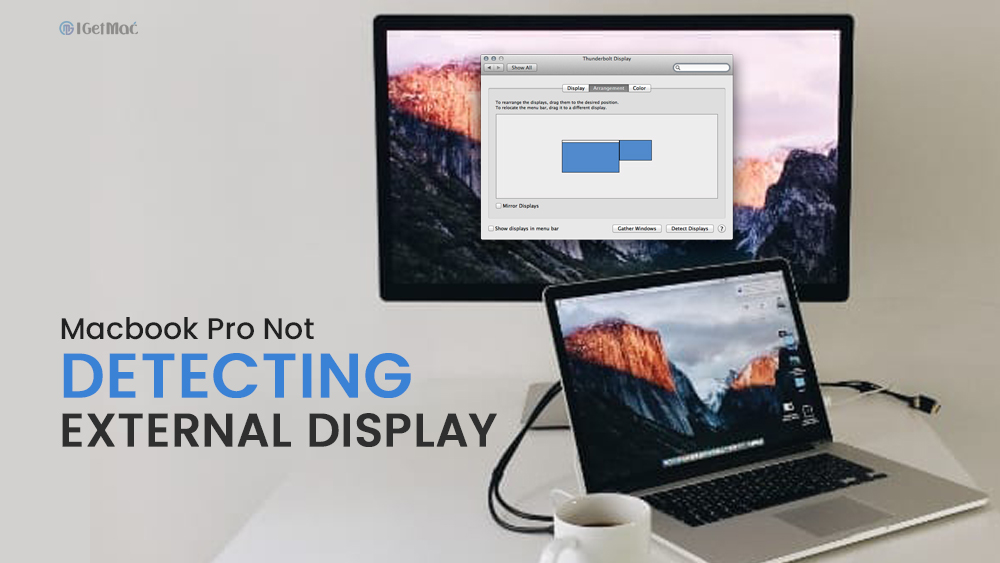

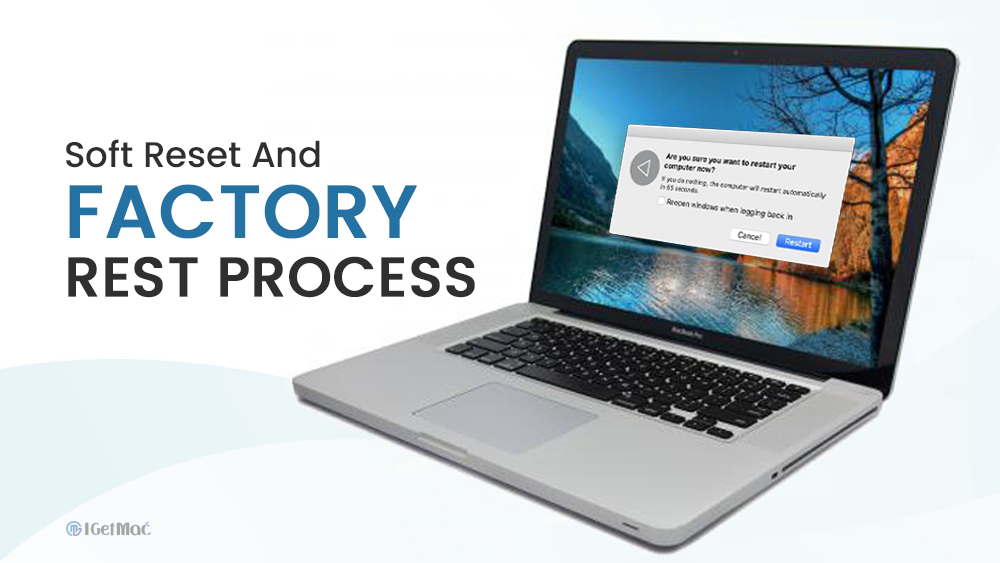



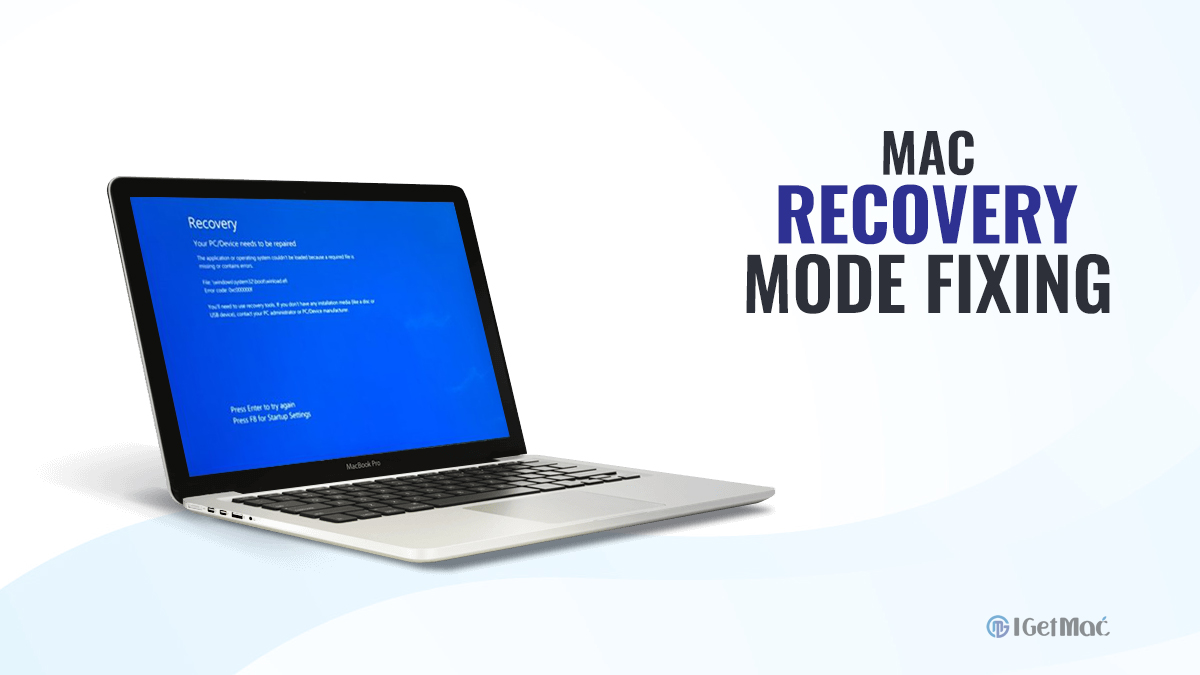
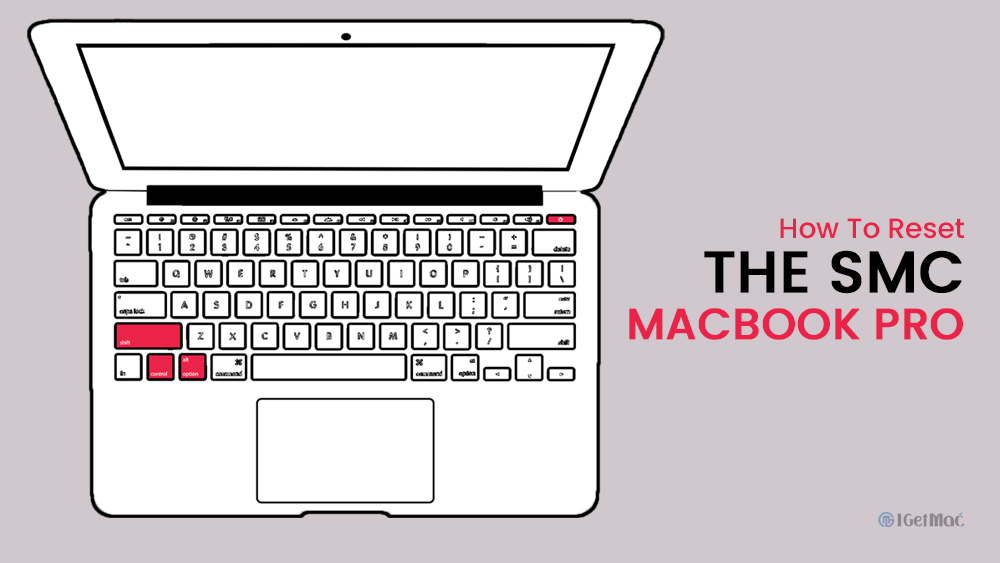
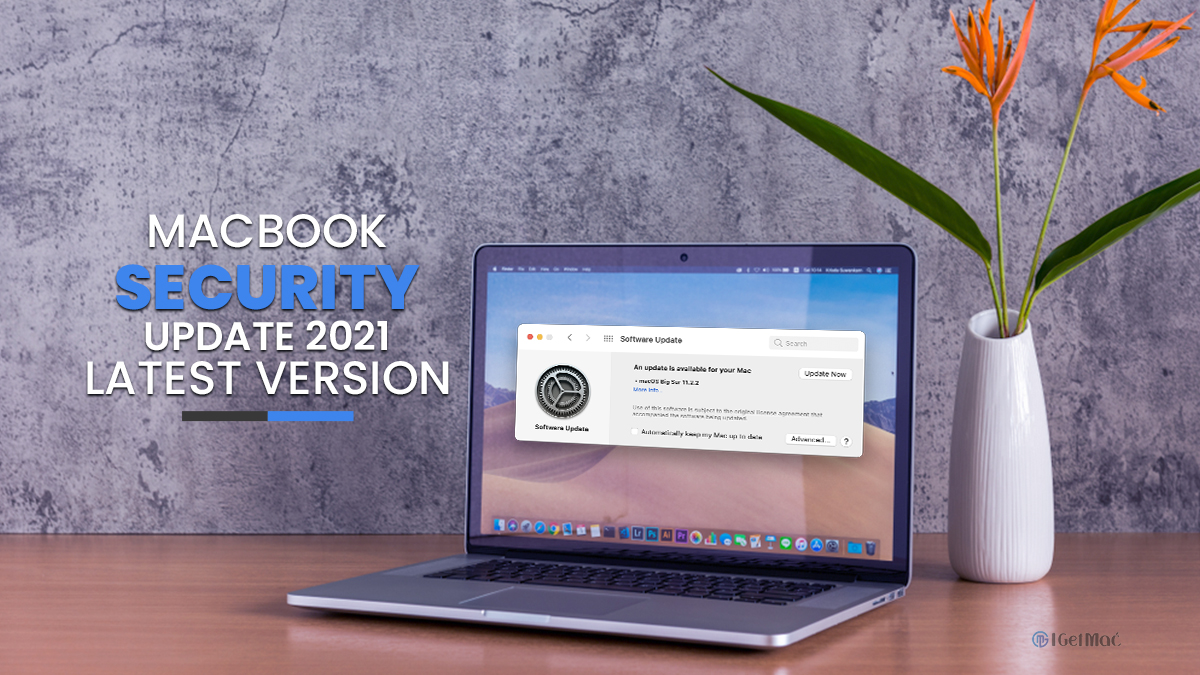



Comments