Can I improve Mac speed? Yes, you can improve Mac speed with the tips that I’m going to give you. Apple computers are amazing. But, just like any computer device, they slow down over time, and your iMac, MacBook Pro, or air is no exception to that. So, it needs proper maintenance too.
While doing proper maintenances to improve the Mac performance, and speed is one of them. In this article, I will give you some working tips to improve Mac’s speed and make it a better performer. So, without wasting any time, read the article full to find out the ways.
But, if your Mac is making pretty noise…!!!! Then sure visit Apple support.
Table of Contents
Ways To Improve Mac Speed: Speed Up Your Mac
Is your Mac running a little bit slow, and are you wanting to increase the performance? A Mac is a valuable thing for anyone. Before you completely erase all of the data and take your Mac to a repair shop for hardware repair; try these simple tips & tricks.
It has been proven to resolve slow performance issues. Read the whole article if you are a Mac user, and unable to improve your Mac speed.
1- Manage Your Startup Items
Your Mac can be helped to speed up a little by a clean startup. And it goes without saying, a Mac takes less time to do anything when your Mac launches faster. It opens instantly without waiting for Safari, Chrome, or Firefox to launch.
So, the first tip of my list is to manage your startup items to improve Mac speed.
- First, go to your System Preferences> Users & Groups on your MacBook.
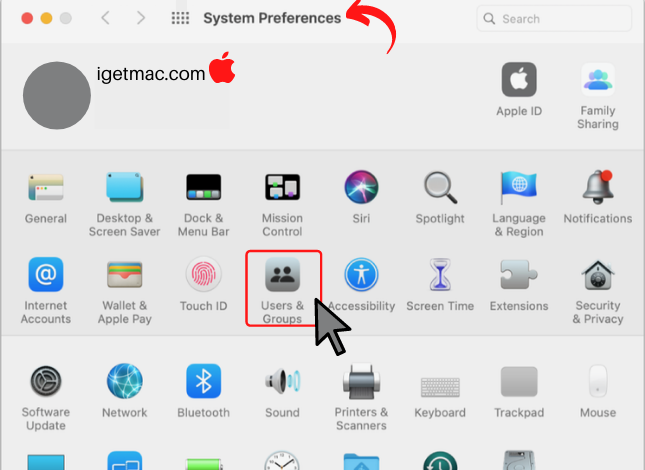
- Click on your username, click on the login button, and select a program you don’t immediately need when your Mac starts up. Finally, click the “-“ button below that will hide the apps and will run on a low profile tray icon.
- you can also prevent the apps from starting when you have started your Mac. To do that click through the lock and change any option at your will.
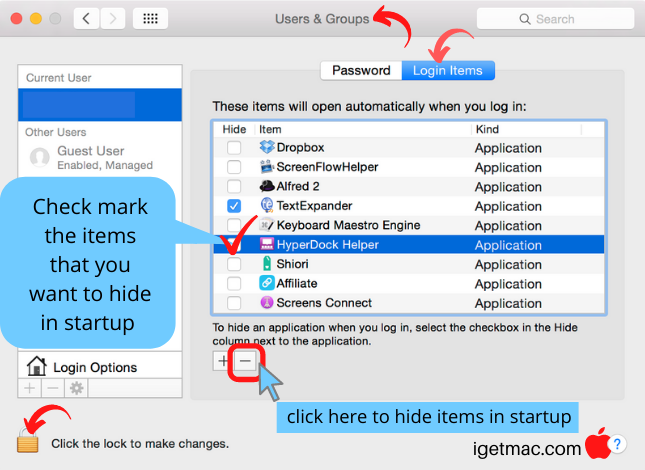
This is how easy it is to manage startup apps and improve Mac speed.
2- Turn: Off Visual Effects
Turning off the visual effects may be a simple way to improve Mac speed. There is nothing to care about when your Mac is running slowly, not even they look pretty. It will speed up your Mac when you turn off some of the features. So you should turn off the visual effects.
So first, you need to click System Preferences > Dock & Menu Bar. After that, uncheck the following boxes: Animate opening applications, Automatically hide and show the Dock. At last, you need to click on Minimise window using and change Genie effect to Scale effect. That’s it.
3- Delete Browser Add-ons
If you notice the other articles, you can see that all the articles have mentioned browsers for slowing up your Mac. Chrome and other browsers of your Mac can easily be overloaded with various add-ons and extensions we install on top of them.
But if you don’t delete these browser add-ons, it simply slows down your Mac and reduces browsing speed. You may reduce your browsing tabs, but it will not increase your Mac speed or browsing speed. So in this situation, you will need to delete your browser add-ons.
4-Reduce Desktop Clutter
The fourth tip on my list is to reduce Desktop clutter. The most important information about a Mac to be considered is that every desktop icon takes up RAM space in your Mac. Your Mac will go faster when there haven’t a huge number of icons on your screen.
You must restart your Mac when you remove the icons from your screen and your Desktop is clean. Desktop Stacks is the feature that lets you put those icons in order. But there is nothing to worry about if you’re running macOS High Sierra or an older macOS version on your Mac.
So, the empty desktop clutter may improve Mac speed than before.
5- Empty The Caches To Improve Mac Speed
The final tip on my list is to empty the cached files that are temporary data used to speed up the processes. Thinking about an example; when you visit a web page, the web browser caches the web pages to show the website faster in the further visiting.
But, the cached files take more space on your Mac the reduce your Mac’s speed day by day.
So, you can simply delete the cached files to improve Mac speed. To do that, you can follow two steps. The first step is to clean them up manually (step-by-step), and the second one is to remove them in a second with a cleaning utility CleanMyMac X.
You will need to launch CleanMyMac, choose System Junk, and finally, click Scan and then Clean if you want to clear cache automatically.
Mac Speed Up Is Done!
All done! These were five working tips to improve Mac speed. You may need to follow all the tips that I had added to the upper paragraphs. Though all are working tips, these all are my personal opinions. You may add a comment in the following comment section if you have any.
Stay connected with our site and don’t miss other updates. And If you are dealing with a more serious problem like serious malware and virus issues. Read: Do You Need Virus Protection On A Mac: Is It YES?



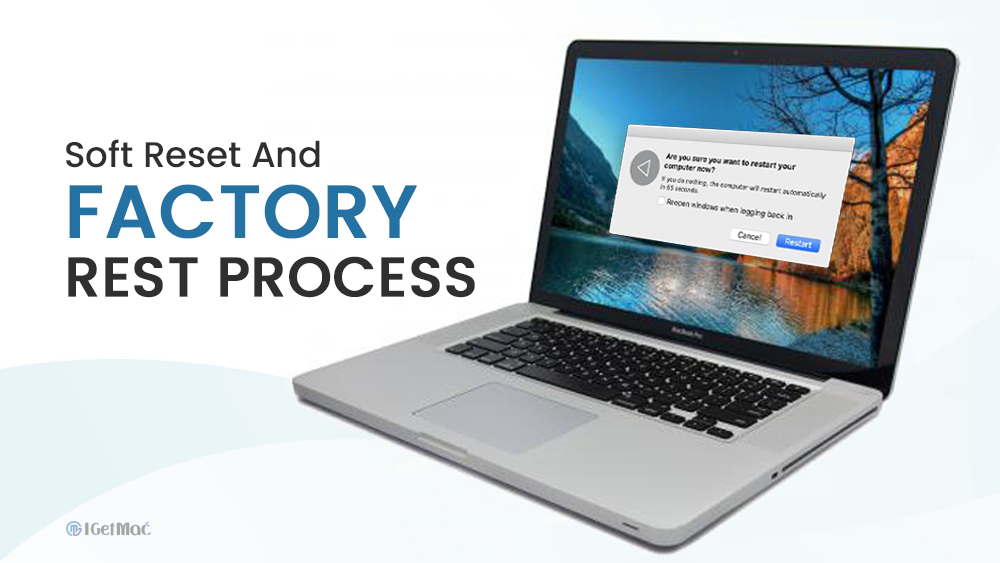

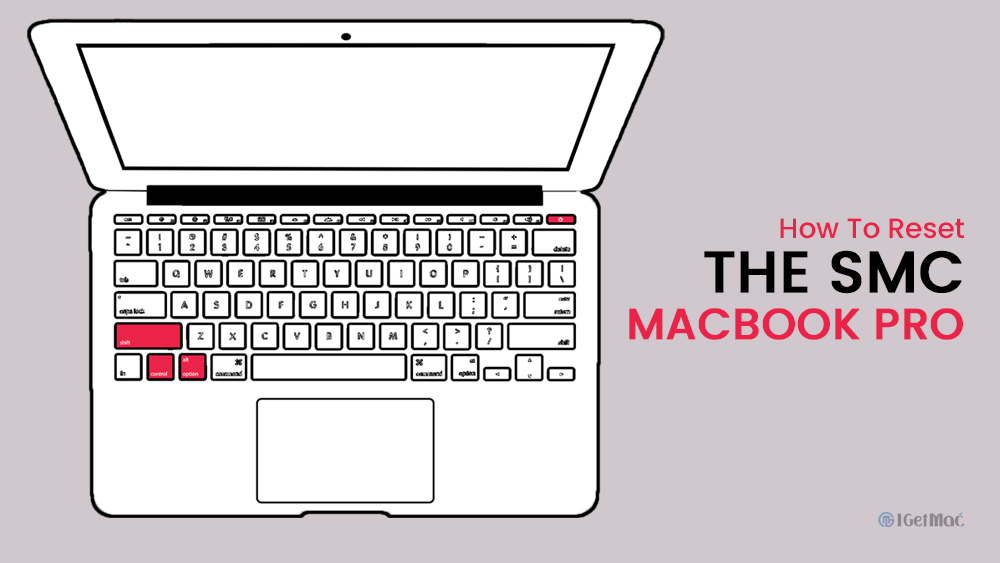

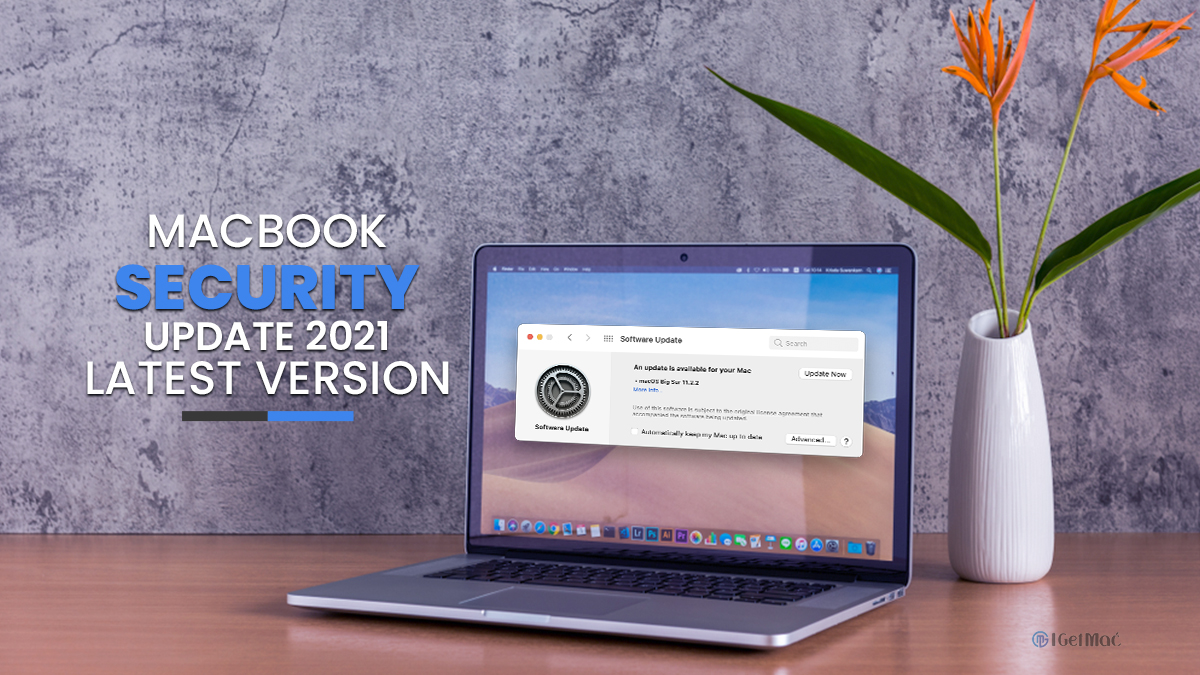



Comments