MacBook Pro reset to factory settings. Experts say when you feel any inconsistency with your computer (Desktop or Laptop), Instantly reset your device, and it will be your primary solution. Really, through resetting the device, it often performs like new.
The resetting process removes the unwanted trash and junk files from your device so that your device becomes unloaded, and it may feel like you just brought it sometimes before.
Okay, then, I would like to tell you that you should reset your device once to fix the problems, primarily if you are a MacBook Pro user and have unknown problems with your Mac. Through resetting, so many unfamiliar problems could be fixed automatically. But if there is any mechanical issue with your Mac, you should contact the official Apple Repair.
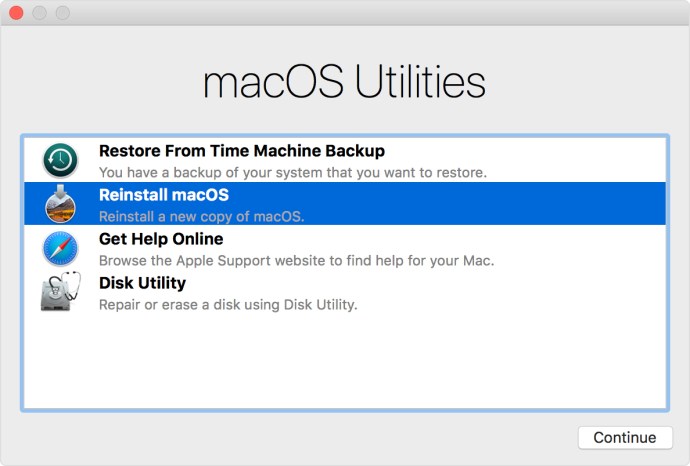
So this article is for those who don’t know anything about the factory resetting process. So follow this article carefully cause we have covered the full process of resetting here. So let’s keep your reading.
Table of Contents
MacBook Pro Reset Process
As I said before, the resetting computer removes so many unwanted trash and junk files from your device, which’s are swallowed by your device. So you can reset your computer every time everywhere you want to increase its performance instantly.
And believe me, the resetting factory doesn’t harm your computer; instead restores it to its new condition in terms of software. Shortly factory reset helps boost your laptop’s performance, and this process may also help you fix errors automatically.
So let’s know about the factory resetting process of the MacBook Pro. The resetting processes are divided into two methods; the Soft reset process and the Hard reset process. Read to learn more.
MacBook Pro Soft Reset Process
Always softer is better, and when it comes to resetting your MacBook pro, undoubtedly, the softer reset is better. I recommend you for the softer resetting process cause there are so many risks on the hard reset, such as it can cause your data loss.
Is Soft Reset Process Harmful?
No, a soft reboot restarts the MacBook without losing any data, and it’s also properly closed all the opened applications and spun down the hard drive. To know more about the process of a soft restart from below.
Process: Press the Right Shift Key+ Left Option Key+ Left Control Key and hold them for 7 seconds. After a while, your Mac might turn on, and the Apple logo will appear in front of you; keep holding those keys and press and hold the power button for another 7 seconds.
There are also many methods to perform a soft reset on your MacBook Pro, such as pressing the “Cmd-Ctrl” with the eject key will perform a soft restart on your MacBook Pro.
How To Factory Reset Macbook Pro
The Factory Reset is also familiar with the hard reset or master reset process. It is the last stage reset of the computer device. Through this resetting process, the software of an electronic device restores to its original condition by erasing or deleting all the data stored.
So through a hard reset, the device can come back to its original manufacturing state. Below is the hard reset process of the MacBook Pro given, have a look.
- First, Restart your computer.
- And then press and Hold down the “Command” and “R” keys while your computer is getting a restart.
- After the Apple logo appears in front of you, release the keys.
- After a while, you will see the Recovery Mode menu and select the Disk Utility option.
- Then the ”Macintosh HD” startup disk is highlighted in your Disk Utility window; erase it.
- Immediately a pop-up will appear on the window, change the format to macOS Extended and select the erase option again.
- And then, select the Quit Disk Utility in the Disk Utility menu.
- Instantly a window will appear on the screen to allow you to reinstall your Mac operating system.
- To install the macOS again, and that’s how your MacBook performs a successful factory reset.
Mac Recovery Mode Not Working Learn What To Do Then
Sometimes it’s getting a problem to reset the MacBook. If your MacBook’s recovery mode is not working, keep reading. First, restart your Mac and instantly press the Command + R button to enter the macOS recovery window.
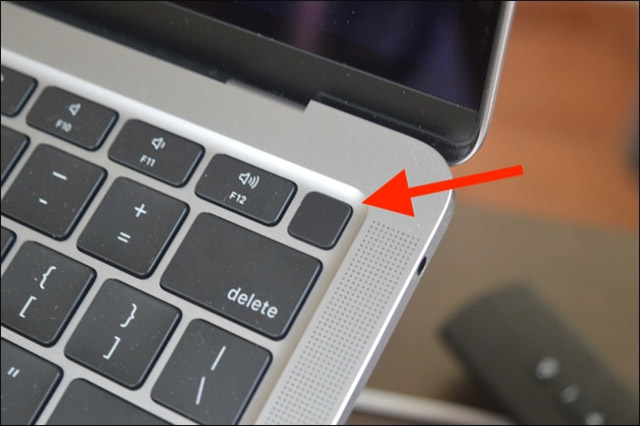
Mac Recovery Mode Not Working
If the Command + R button is not working, you can try out the Alt + Command + R . Through this process, you can access the Apple server that will allow you to download the latest macOS version.
That’s all about the resetting process. If you face any problem types while going through the process, write a comment below comment, our expert team will provide you the solution ASAP. And if you are interested in reading more articles like this, you can read; Improve Mac Speed.

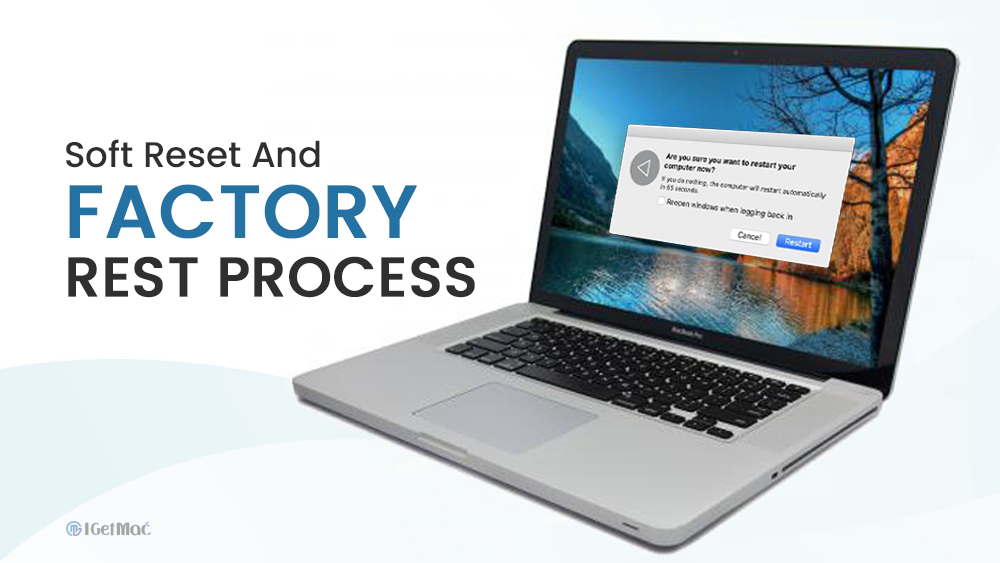


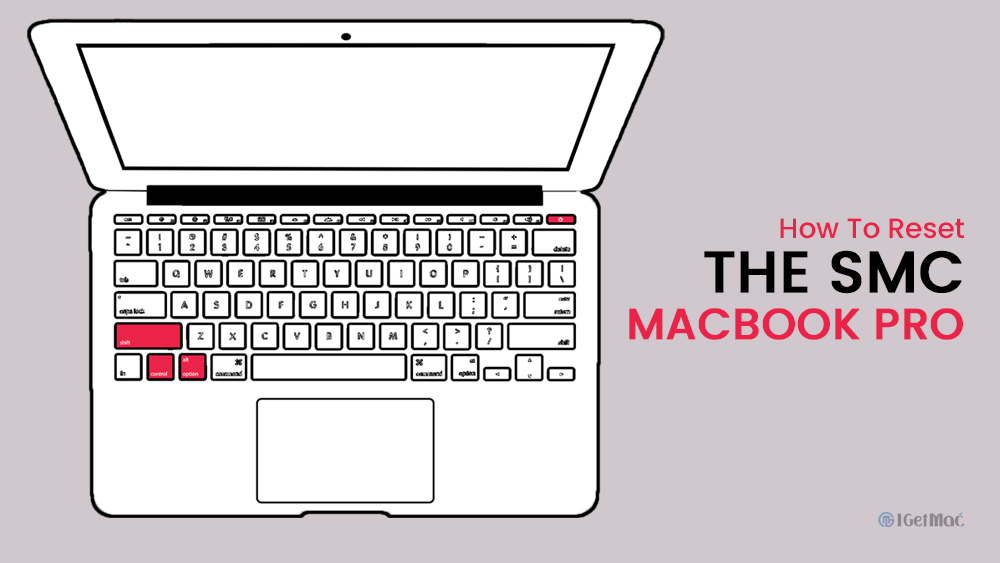

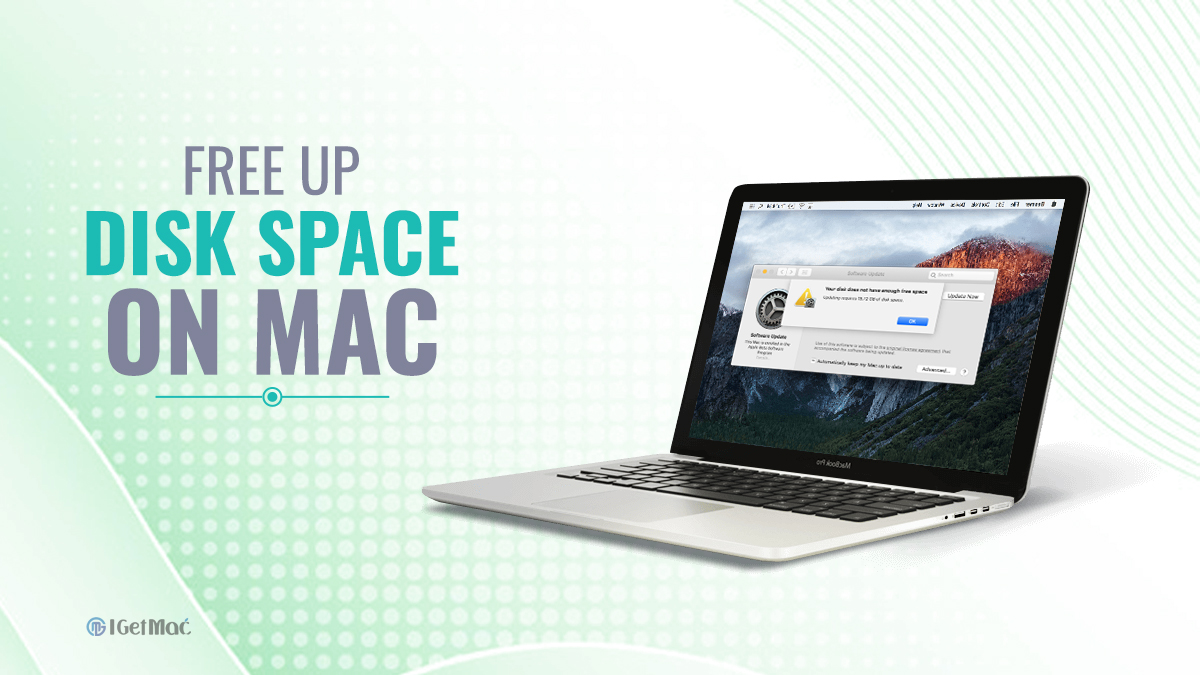

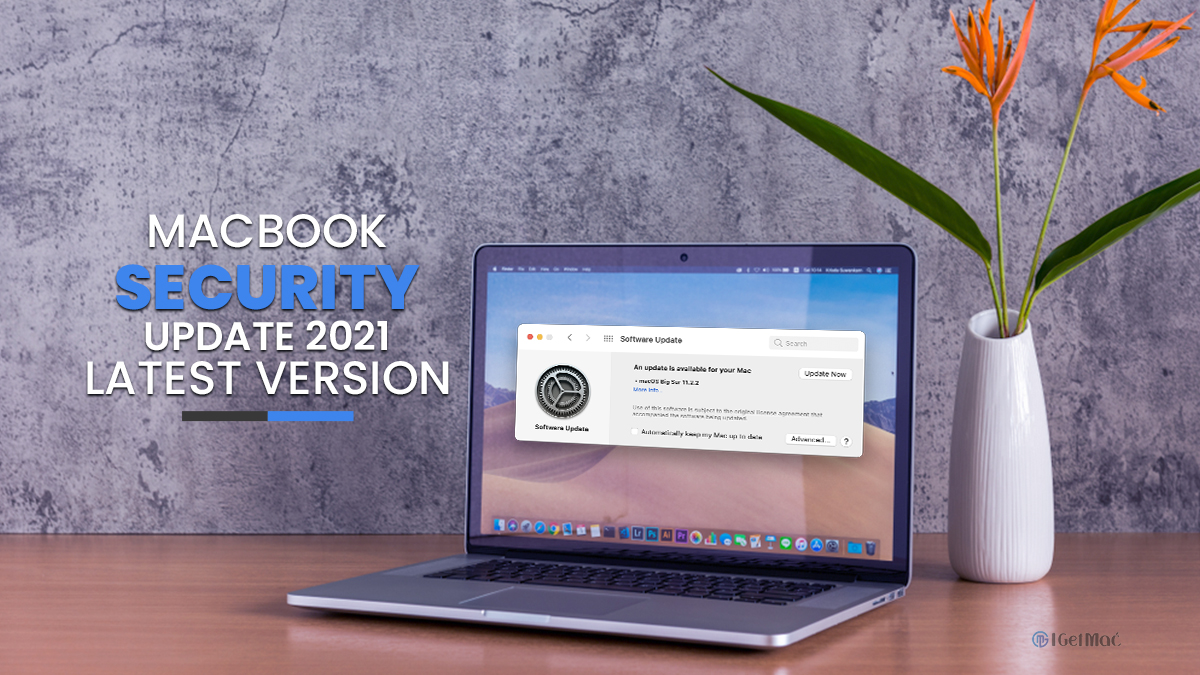


Comments