SMC reset Macbook Pro- if you are questioning how you can reset your Macbook pro’s SMC (System Management Controller), we have the best answer for your question, and we will help our best to cope with your situation in the best possible way.
I think you are here because your MacBook Pro isn’t responding correctly, and you may have tried almost everything, such as restarting, resetting the PRAM, etc.
But still, if you are dealing with the same problem on your Macbook Pro and are worried about what you should do now. I assure you that your MacBook’s problem is solvable with an exceptional trick by resetting the SMC or System Management Controller.
Thus, SMC reset Macbook Pro is the main topic of this article, and throughout the whole article, you will be reading elaborately about how you can reset the SMC of your MacBook Pro.
Table of Contents
What Is SMC (System Management Controller)?
The complete form of SMC is System Management Controller. It is the central part of the MacBook, from where many of the activities of MacBooks are controlled.
The SMC controls the activities such as thermal and power management, battery charging, video mode switching, sleep and wake, hibernation, and LED indicators.
What Does Resetting Mac SMC Do?
Resetting SMC can solve so many “not responding” problems with your Mac. Experts say restarting the computer is the best solution to many unrecognizable computer issues. Like that resetting, the SMC can be the solution to many problems of the MacBook Pro.
Like, starting up problems, sleep issues, fan noise issues, battery charging, and many more problems. Following through the below points to know more about the problems that SMC resetting can solve on your Macbook Pro:
- When the computer fan makes noise or running too high, even the low RAM usage.
- The battery drains too fast on your MacBook pro.
- MacBook is performing too slow, like the speed of a tortoise.
- Trackpad not working?
- Your Mac refuses to connect to any wifi networks.
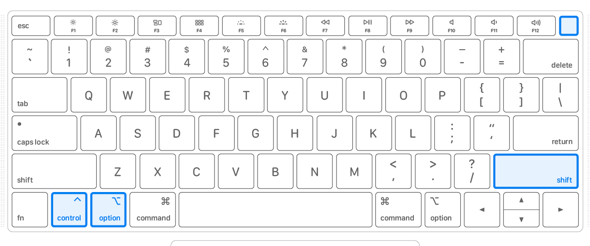
SMC Reset Macbook Pro (Reset Shortcode)
The Process Of SMC Reset Macbook Pro
Reset SMC MacBook pro is quite easy. You need to go through some of the steps to do the process, so let’s get started.
- First, unplug all the power sources that are connected to your Mac.
- Shut Down your Mac, and then hold the Left Shift+Control+Option keys down,
- And then press and hold the power button, keep all the four keys, press and hold for about 10 seconds, then let go.
- Now plug the power sources and turn your MacBook on; your SMC has been reset.
SMC Reset MacBook Pro Not Working
Firstly I would like to tell you that the SMC resetting process could be completed in three ways. And this process completely depends on the differences of the device, just like the process of resetting SMC on Apple’s desktop is quite different from a laptop.
On the other hand, some Macs required the SMC resetting process after removing the battery. Don’t panic if you face a problem resetting SMC on your MacBook Pro with the normal process. There is another way. Just check the below process and apply it again:
- Shut Down Your Mac.
- Then insert the Magsafe or USB charger.
- Hold the Command+Option+Control Keys.
- Then press and hold the Power Button while also holding the Command+Option+Control Keys.
- Now your Mac’s SMC may be reset.
Is the problem still where the resetting process was executed correctly? Now you should assume that this problem is not related to your SMC or PRAM—the problem is occurring for other reasons.
Does Resetting SMC Lose Data
No, resetting the System Management Controller is not responsible for losing any saved computer data. But when you reset the SMC by opening some apps or programs, the data may not be saved.
But when you keep data properly, SMC resetting is not harmful. So don’t think more about losing data. Instead, reset the SMC frequently setting to get the ultimate working speed.
I hope it was a helpful article for you. If you have any problems resetting the SMC of your Mac, don’t forget to inform me by commenting in the below comment box. Share this article with your community and let your nearest people know more about this topic.
If you have an issue with your Macbook Pro and it’s shutting down frequently, read here about how you can fix the “Macbook Pro Keeps Shutting Down” problem.

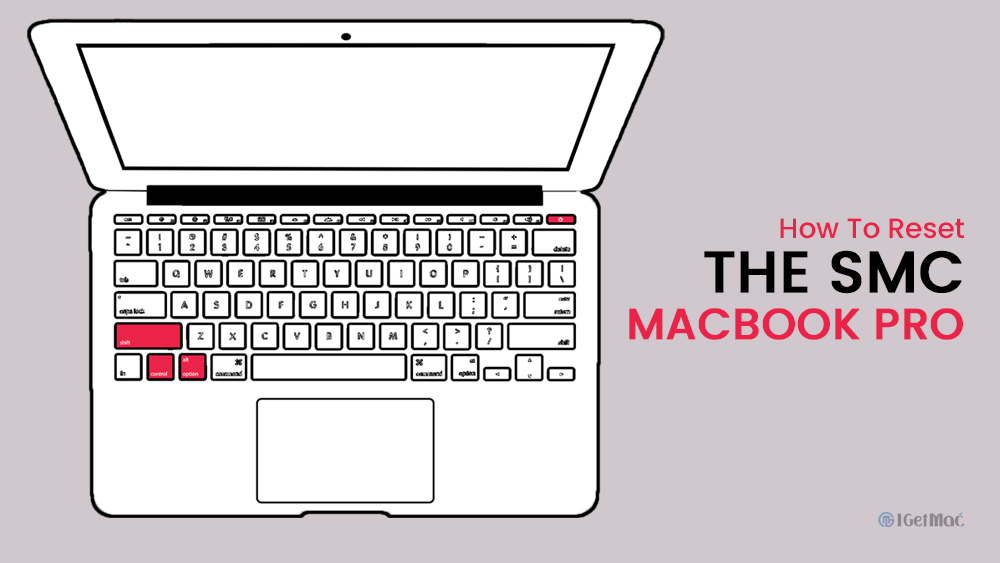

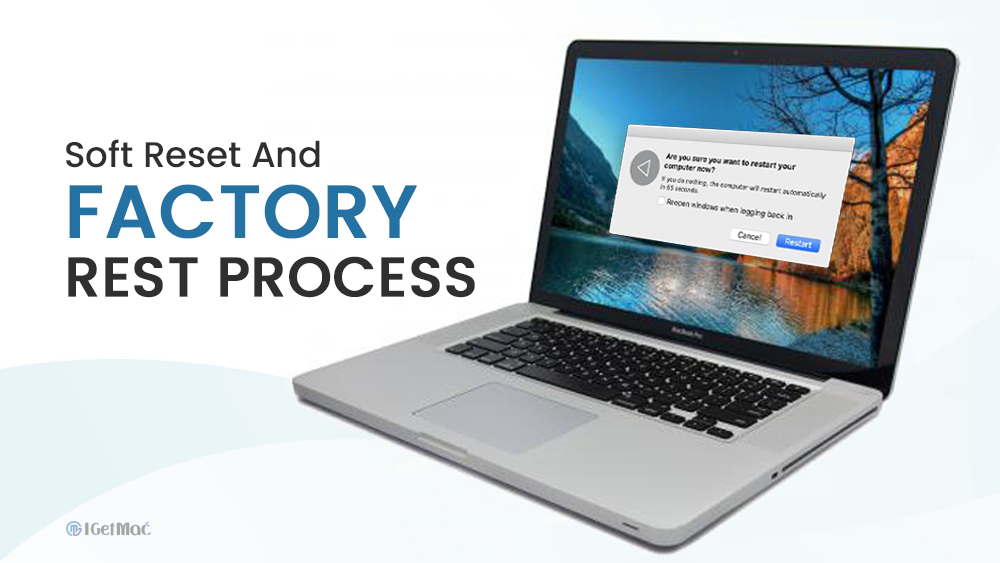



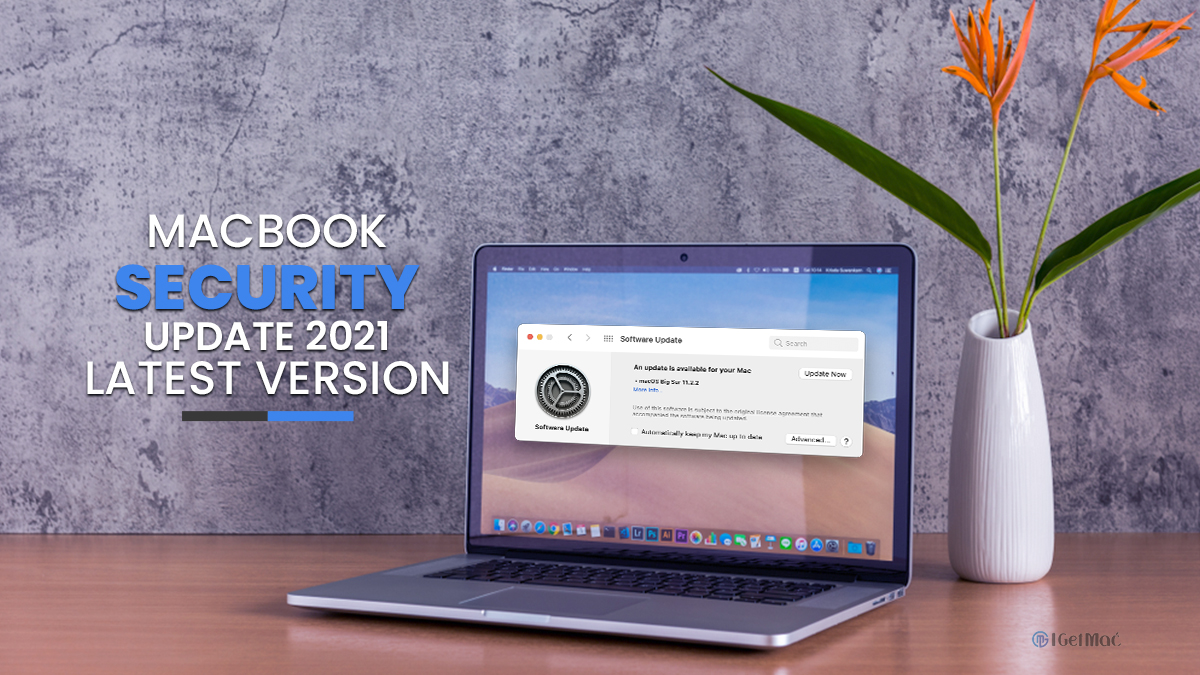



Comments