How to check battery health on Macbook? If you have a question about that; then it’s the best place for you. Well, the battery is an essential part of a laptop or MacBook. Most likely, the battery is the divisor between desktop and laptop. The most advantageous feature that’s not available on the desktop battery is one of them.
But, the problem is the laptop’s or MacBooks battery gets ruined for rough use. Well, if you are a MacBook owner, you should keep an eye on your MacBook’s battery health and go through some of the steps to protect your battery from getting ruined. But if you are facing any issues with the hardware of the MAc you should always contact the official Apple Support.
But first, you need to process how you could check the exact battery health of your battery. And that’s why I am going to cover this topic in this article. If you think it will be beneficial for you, keep your reading and learn from here.
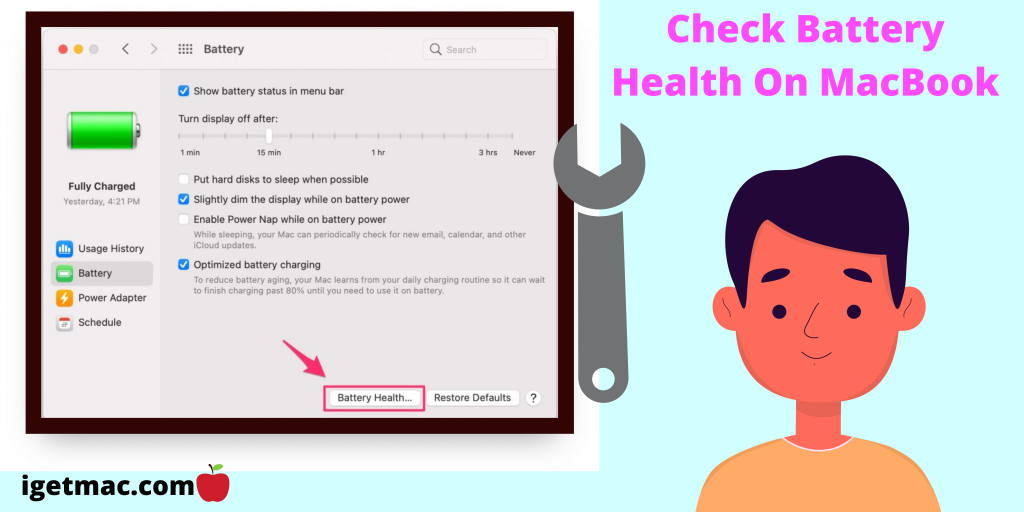
Table of Contents
How To Check Battery Health On MacBook
Most of the MacBook’s batteries have the 1000 cycle charge, like a set of car tires. After a specified time, the batteries are getting ruined and need to be replaced. But you can determine that your Mac’s battery is on which cycle now.
To Check your MacBook battery, you may go through some simple steps. You could check your MacBook in two ways; quick check and detail Check. The quick check process is quite easy; on the other hand, the detail check process is not hard.
Quick Check
Through this method, you may not be able to see the entire condition of your battery; it just gives you an idea about your battery; follow the below steps to check your battery condition quickly.
- Hold down the option key, click the battery icon in your status bar on the top right corner.
- Then the battery health will appear at the top as either: Normal, Replace Soon, Replace Now, or Service Battery.
Detail Check
To check your MacBook’s battery condition in detail, go through the following steps,
- First click on the top left corner of your MacBook
- Click About This Mac option.
- Then click on the System Report option.
- And then, on the left-hand side, click the Power Option.
- And then you will know more about your battery at the top of the window.
MacBook’s Battery Life Cycle
First, you need to what actually battery life cycle is. Just imagine, a normal man lives about 70 years old, and here we measure the amount of life through the year just like that it is measured through the cycle. The cycle life of the battery is the number of charge and discharge cycles.
The latest MacBooks consist of 1000 life cycle batterie, which means the batteries of the latest MacBooks can charge and discharge about 1000 times. And the 1000 battery cycles mean it can run for at least three years without any trouble.
Check The Battery Life Cycle
Li-ion battery life cycle depends simply on the number of times the discharge/charging. And the Apple company uses lithium polymer batteries for the MacBooks. If you are a MacBook user, don’t want to know which cycle your Mac’s battery is in now? Let’s learn about the process to check your remaining battery cycle and used cycle.
- First, Hold the Option Key and click the Apple menu.
- Then Choose the System Information option.
- On the System Information window, click on the Power option under the hardware selection.
- After clicking the power option, the full battery condition will appear, including the cycle.
Is It Possible To Reset My Cycle Count?
Some people are very crazy; they thought it was possible to reset the MacBook’s battery cycle so that their battery could perform better. I am telling you that it is the misconceptions of the people and completely impossible.
Once the cycle count of the MacBook battery starts, it will just move forward and have no chance to back. It is a one-way trip; it just increases, not decrease. So give up the thoughts if you were also thought about it.
Keeping an eye on battery health could be an effective way to increase your battery life. That’s all about the process of checking the battery health on the Macbook.
I hope this article was helpful to you. Please share it with your nearest people and let them know more about it. Leave a comment on the below comment box if you found any mistakes. And if you are interested in reading more articles like this; you can read Mac Speed Up ways.

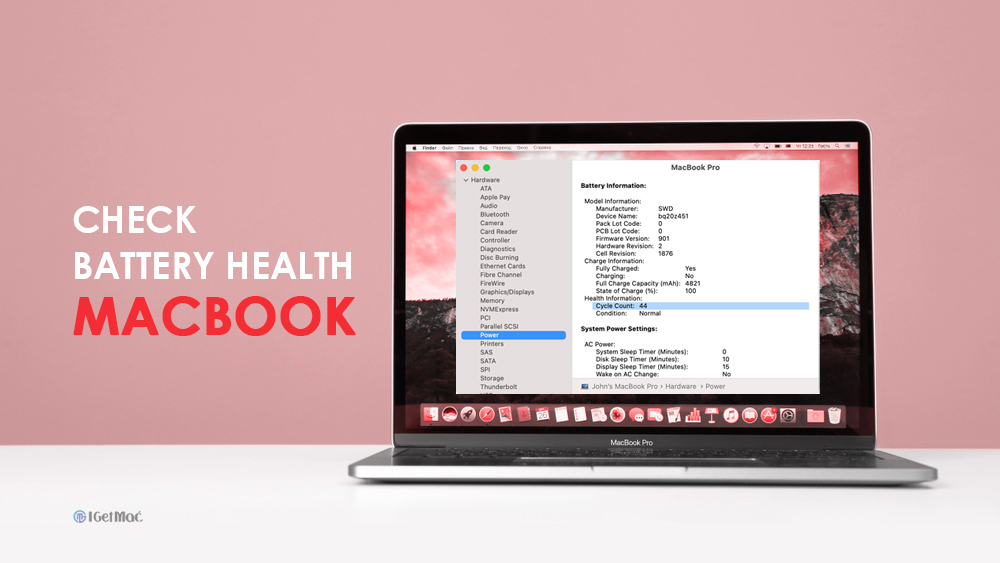

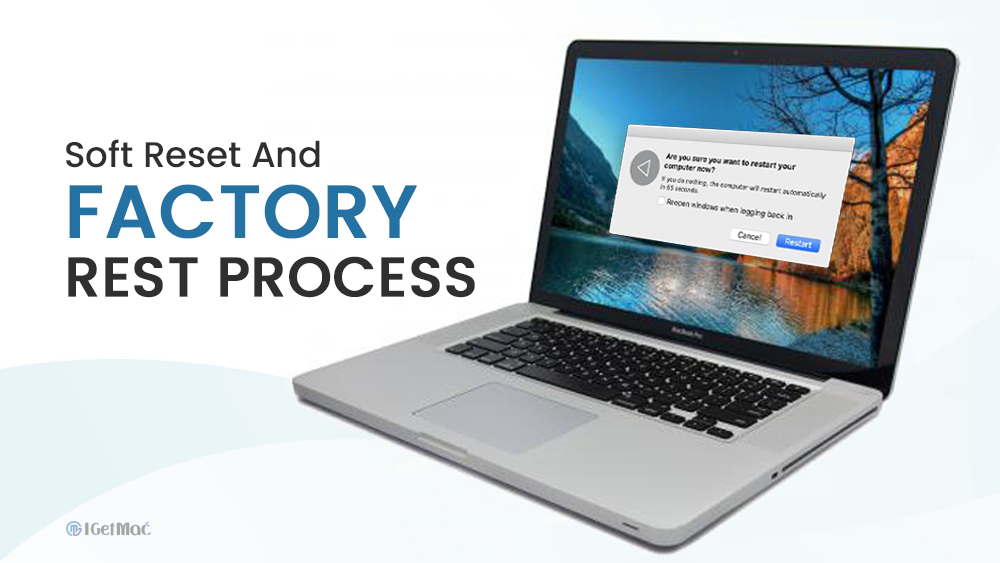


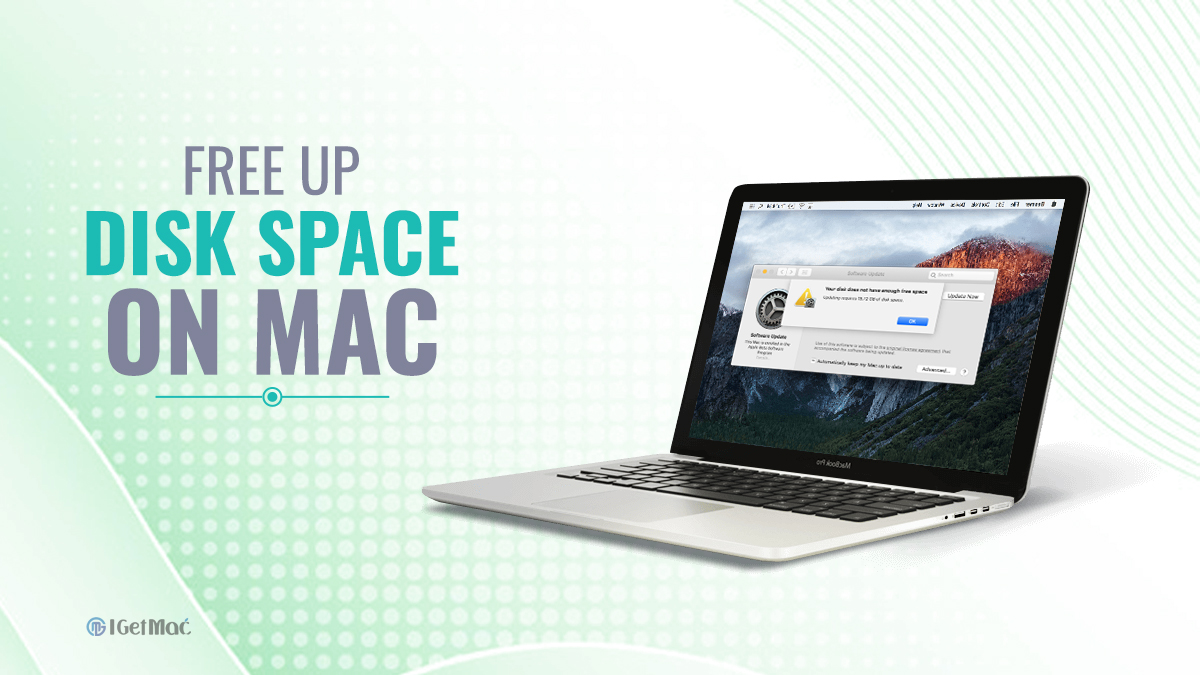

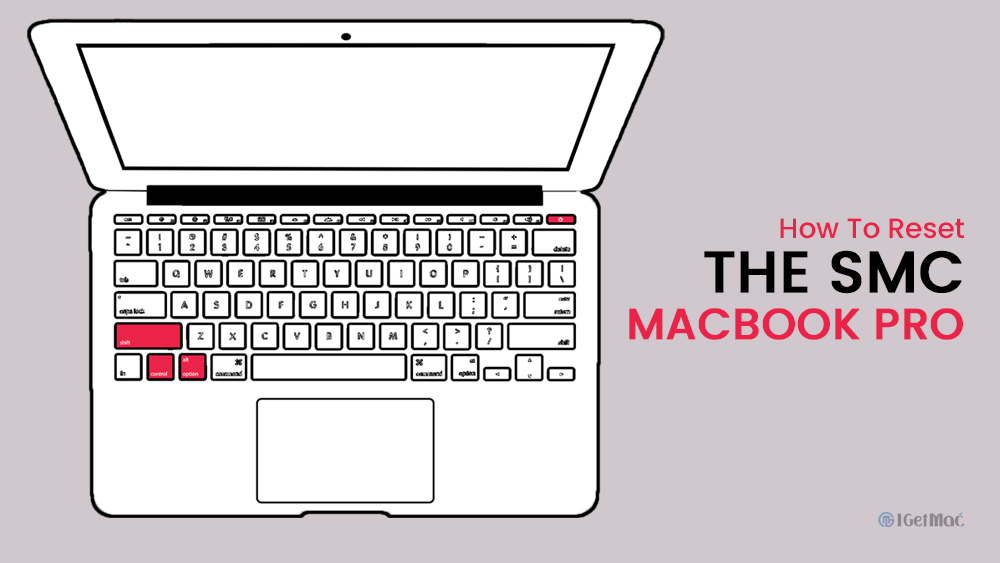
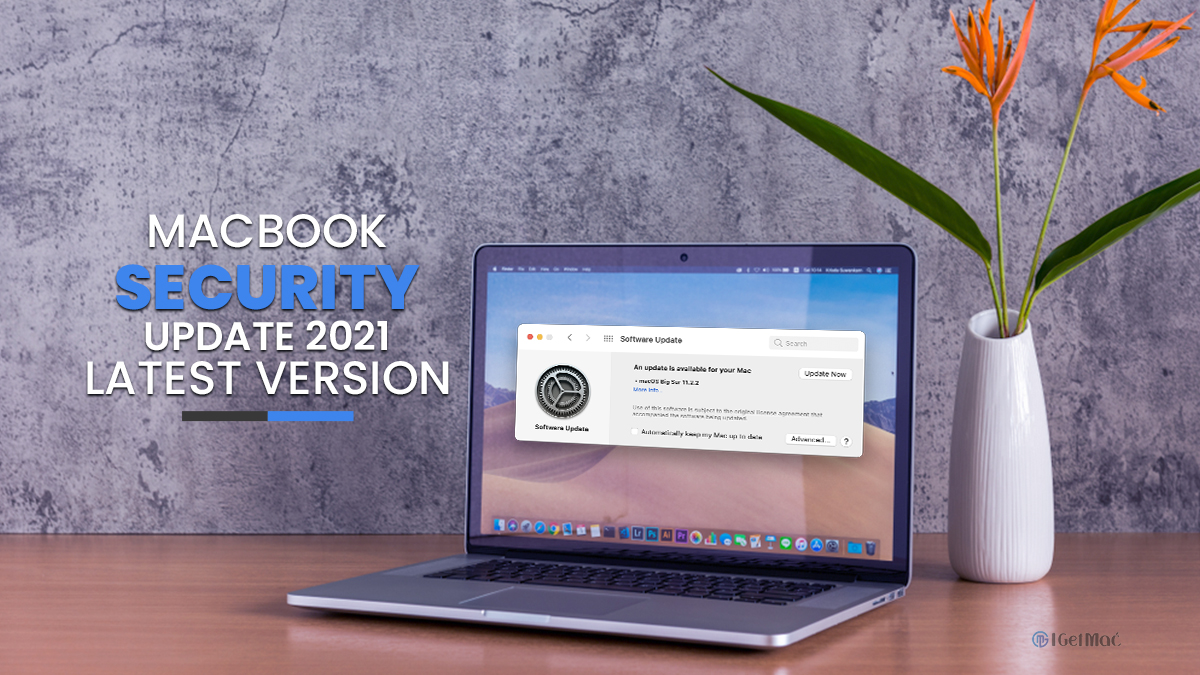


Comments